Online Speech Contests - Best Practices for Contestants
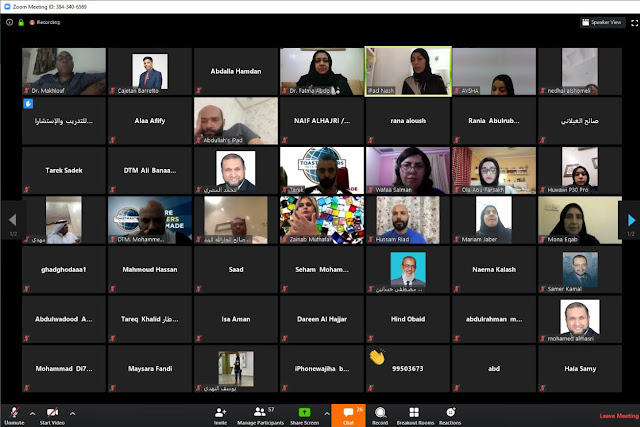 |
| An online speech contest using ZOOM. |
The spread of corona virus (Covid-19) has changed the global landscape
overnight. Governments have rightly put restrictions on social gathering that
impacted everyone, including Toastmasters. Things that were unheard of suddenly
became a reality. Online meetings and online contests are examples of this
reality.
Toastmasters International has authorized districts to
conduct online contests. District 20 took the initiative early on to encourage its
members to continue meetings and contests online.
This guide is for contestants to level the playing field and to
ensure every contestant gets a fair chance to progress to the next level based
on the quality of their speech and delivery, and to ensure it is not impacted
by the technological limitations.
You have your speech ready and you are qualified for Area,
Division or District contest. The contest will be hosted online. How do you
prepare? Start at the beginning by getting familiar with the technical tools.
This guide is meant for contestants who will use ZOOM as their contest
tool. Follow these 11 tips to deliver your killer speech and win the contest.
1) Get familiar with ZOOM: Download the ZOOM app and get familiar with its controls. To install the application on your PC, go to www.zoom.com and download the app. The best way to get familiar with the app is to join online meetings conducted by various clubs. Join as a guest, role-player or even as a speaker. This will give you the confidence to deliver your contest speech with confidence.
 |
| ZOOM is a very simple-to-use application |
2) ZOOM Tutorials: ZOOM has professionally developed training videos to help users understand various controls. Go through the videos and learn. From a contestant perspective, you don’t need to understand everything about ZOOM. The scheduling, moderating, etc. will be done by the role players. However, if you know what is happening behind the scenes, you will be better prepared for the contest.
 |
| A bigger screen helps the contestant to see more. |
4) Good Internet Speed: Make sure you have a strong internet connection. A weak connection will make your video look pixelated and the audio will not be clear to the audience. Test your connection with a speed test from https://www.speedtest.net/. In addition to the speed, you also need stability in the connection. Run the test at different times to ensure you are getting consistent connectivity. You don’t want your video to freeze in the middle of your speech!
 |
| Typical speed of a 4G connection suitable for video meetings |
5) Bluetooth headphones: Speech contest requires you to deliver your speech standing few feet away from the computer to ensure the top part of your body is clearly visible to demonstrate stage movement and body language. The built-in microphone of your laptop will not cut it as the audio will not be clear to the judges. Invest in a blue-tooth headset or earphones (like Airpods).
 |
| Bluetooth device allows you to speak clearly from a distance |
 |
| A simple hack of placing a laptop on a box will change the camera perspective |
 |
| A flattering view when laptop camera is at eye-level |
 |
| Avoid keeping camera at table level. |
7) Light: You need good lighting in the room to ensure your video will be clearly visible to the audience. If the contest is scheduled during daytime, use the natural sunlight for best results. Place the laptop near the window with your face towards the light. In the example above, you can see the laptop is placed next to the window giving the best possible view of the contestant.
 |
| Laptop positioned to provide maximum light on contestant |
8) Quiet Room: It is crucial that your speech is not interrupted with external noise. Try to find a quiet place. Discuss with your family so they don’t interrupt you during the speech.
9) Appearance: An online contest is no different than an onsite contest. Put the same effort in your appearance, grooming, dress selection, etc. as you would for an onsite contest.
 |
| Appearances matter, even though it is online |
 |
| Use props to enhance your speech |
11) Presentation: Should you use presentations in your speech? It is technically possible to add presentations (such as powerpoint slides) in your speech delivery. However, it is strongly recommended to avoid presentations due to the nature of online contests. If a presentation is displayed in a contest, the focus shifts to presentation and the speaker view is minimized. This will lessen the impact of your speech on the judges.
 |
| Sharing presentations minimizes contestant view |
You are now ready to delivery your speech for your next online contest. All the best!
Thanks to Tabassum Ali for contributing to this project.

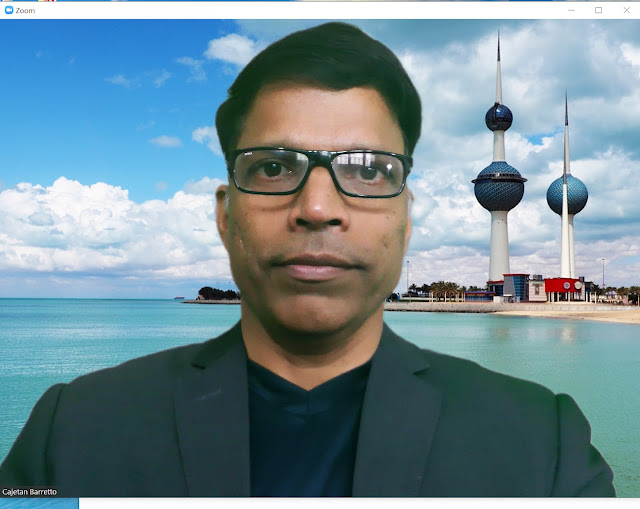
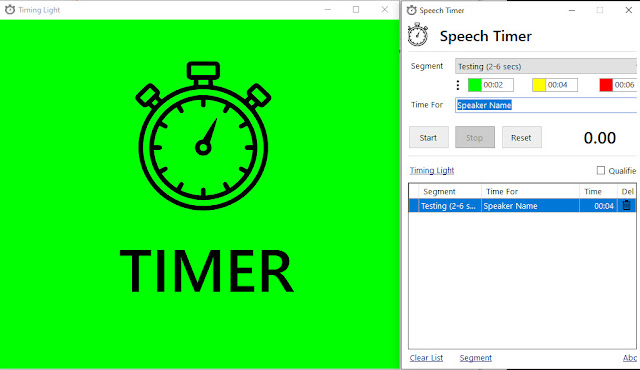

Comments
Post a Comment